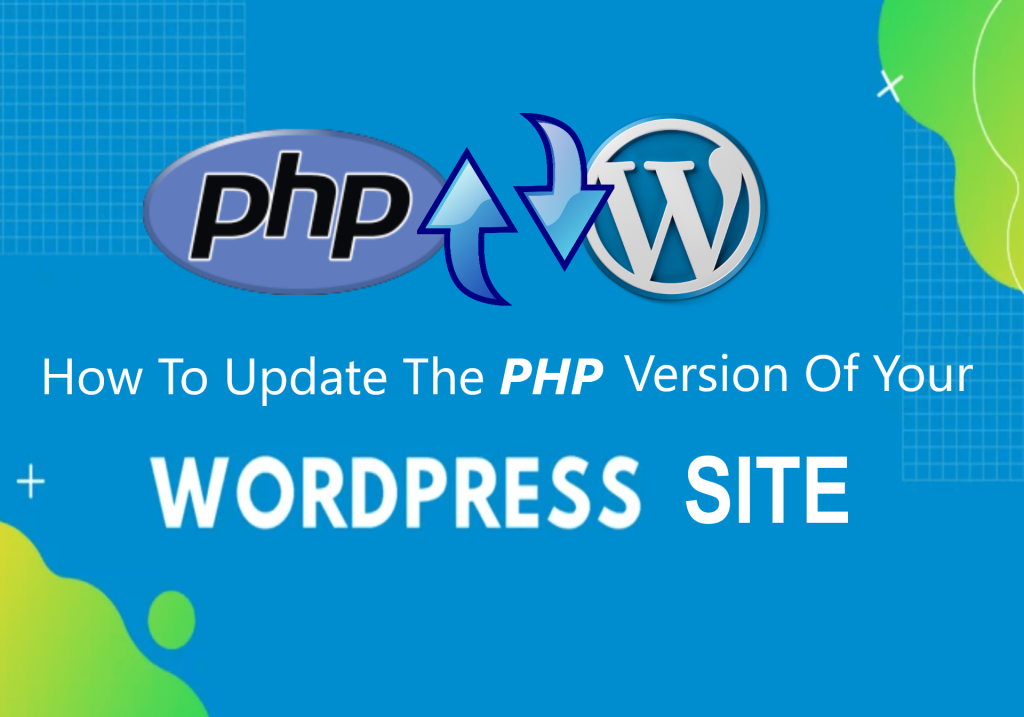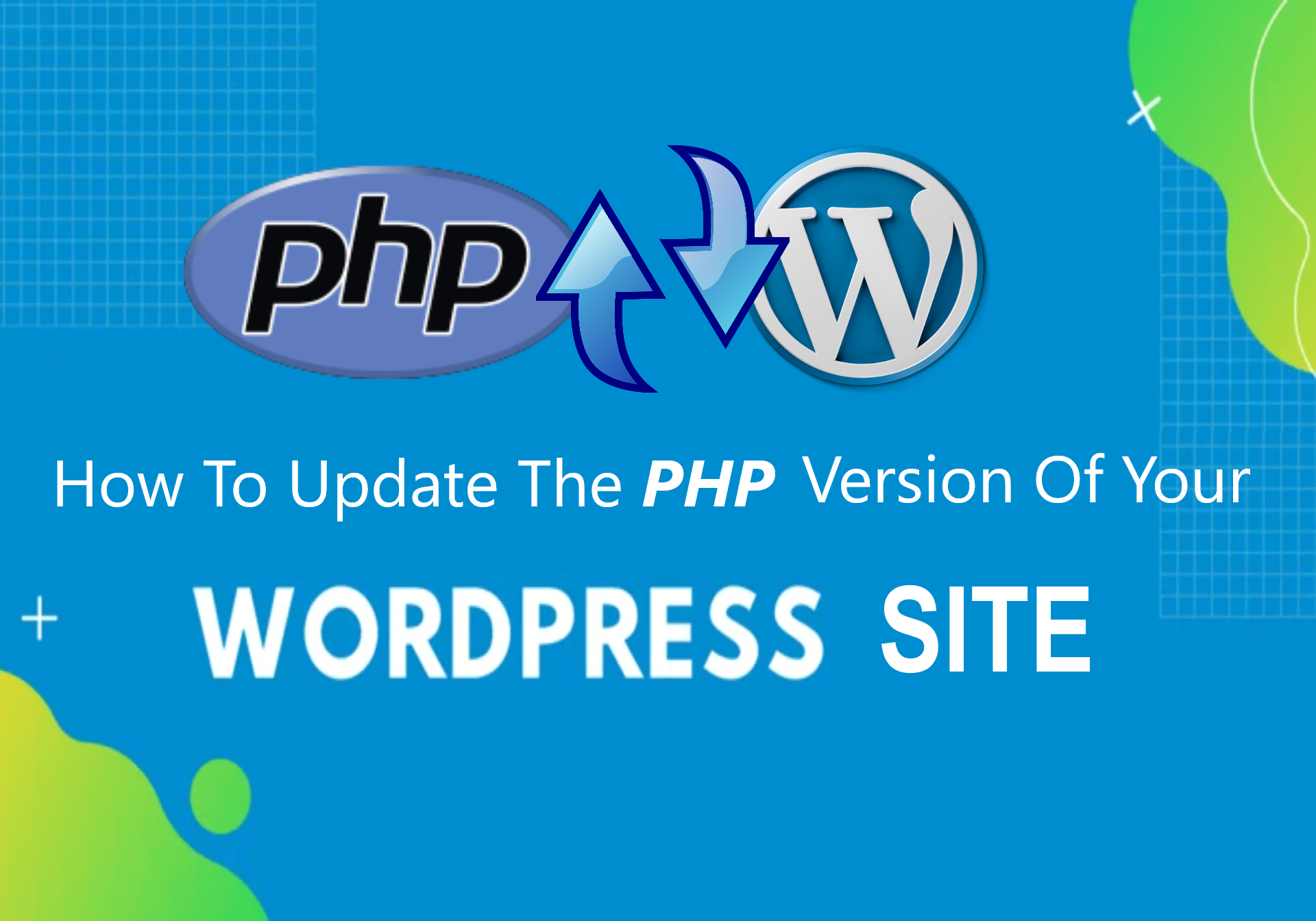
PHP is a powerful scripting language that sees primary applications in the industry of web development and applications design. Did you know that more than three quarters of the core WordPress software was actually written in PHP? If you have a business site or blog that is powered by WordPress, you should subject it to regular PHP updates and maintenance.
PHP is constantly being updated by the open source developer community. Just some days ago, the latest version of the script, called PHP 8 was released to the general public. Newer versions of PHP offer significant performance improvements to users, which is why you should update your WordPress PHP regularly. Here’s how you can update the PHP for your blog.
Reasons Why You Should Update the PHP for Your WordPress
Firstly, you should know why it is important to update the PHP for your WordPress site on a very regular basis. It is very important to update your WordPress and PHP frameworks from time to time so that your system is fully protected against all sorts of security threats such as DDOS attacks. The newer versions of PHP will also improve your performance by a factor of 25% and more.
Step One – Prepare a Staging Site to Preview All Modifications
The first step that you need to take is to prepare a staging site so that you can preview and review any modifications that you make to your WordPress site. This will permit you to check and double check everything, so that there are no hiccups in your site’s availability. A staging site allows you to test changes without causing any disruptions in the services provided by your normal site. However, you should also remember that you might need to disable third-party CDNs and cache systems while you are staging.
Step Two – Go To Your WordPress Manager and Update PHP
Once you have set up a staging site, you will need to start your WordPress management application and bring up a list of all the sites that you currently own. Navigate the software until you find a function that allows you to install updates to the preexisting PHP engine also. These apps usually come with a drop-down menu – where you can select the PHP version that you are looking for. Experts will recommend you to always go for the latest version so that you get the maximum safety and performance.
During this stage of the process, you have to make sure that you first test all changes on the staging environment and not your live site. This will allow you to preview and modify any and all changes before final application. Confirm your choice after you’re sure everything is okay. This process is pretty lengthy and will probably take you 3-5 minutes, depending on the application that you are using. Your PHP engine will also be restarted a couple of times, which will affect your PHP backend a little bit. Cache management will not function properly until activation is complete.
Step Three – Test Your Whole Website, Plugins and Your Theme
Once your staging site is up and running with the latest version of the PHP engine, you should browse it and check if all the functionalities are intact. The easiest way to do this is to click on links and images – just to check if any of the elements of your site are broken. If any of your site elements are incompatible, such as a plugin or a theme – then you will receive a 500 error on your screen. The front-end of your site will receive a white death screen.
The best way to figure out what isn’t working is to disable all of the third party plugins and then re-enable them again one by one. This will tell you what isn’t working and what you need to do to fix it. Since you are going to be working on a staging site, you will not have to worry about breaking any of the elements. If you suddenly lose access to your dashboard due to an error, then you will be able to disable all of your plugins using FTP. You can do the same tests for your WordPress theme.
Step Four – Check the Compatibility of your Site With PHP
If you are still unsure about where the problem is, you can cross check any errors with the help of error logs. PHP management platforms usually offer webmasters complete access to their sute’s error logs – which you can use to determine what is causing issues and why. Some of the applications also provide users with debug info, which you can use to fix the problem on the spot. Usually, the platform also comes with a debug mode – which will allow you to isolate and rectify PHP errors without enabling SSH.
Step 5 – Change from the Staging Version to the Live
Once you are satisfied with all the changes to your brand new WordPress site, you can apply all of the changes to your live site. Usually, making changes to a live site is a very exhaustive and time-consuming task. That is why it is a much better idea to make all modifications on the stage site and then apply it on the real site. This largely simplifies the entire process.
If you don’t update your PHP on a regular basis, then your website’s performance and loading speed will suffer greatly. Studies have shown that more than 50% of users will abandon a site if it takes too long to load. Even though updating PHP versions is only one of the ways to improve the loading speed, it’s the most effective. As WordPress is an open source platform, it is very susceptible to hacker attacks. Upgrading your PHP framework to the latest versions will do a lot to protect the website from attacks. PHP upgrades also result in an improved SEO.
By following these steps, you will easily be able to update the PHP version of your WordPress site. Your website will quickly become fast, secure and efficient. Make sure that you carry out these updates on a fairly regular basis.